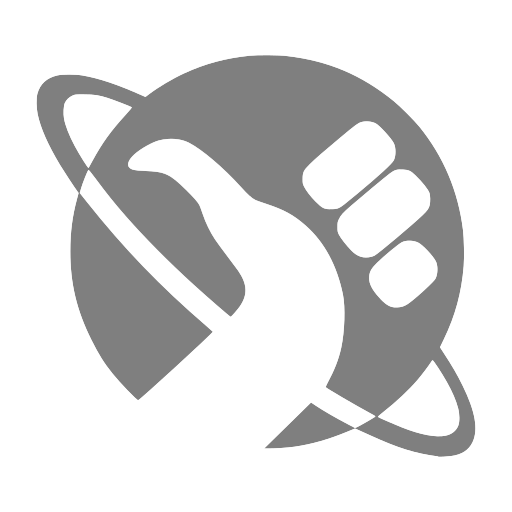Netcat (nc) is a lightweight but powerful command-line tool that acts like a network Swiss Army knife. In a K–12 school environment where network issues can disrupt classrooms, Netcat helps diagnose problems with ports, connectivity, firewall rules, and internal services.
What Is Netcat? #
Netcat allows you to:
- Check if a server or device is reachable on a specific port
- Test latency and timeouts
- Transfer files between computers
- Act as a server or a client for quick network tests
Installing Netcat #
On Ubuntu/Debian (including WSL) #
1sudo apt update
2sudo apt install netcat
On macOS #
1brew install netcat
On Windows #
You can use Ncat , included with Nmap , or GNU Netcat for Windows .
Use Cases in a School Setting #
1. Check if a Port Is Open (e.g., Web Filter, Printer) #
1nc -zv -w 3 proxy.school.local 8080
Expected output if successful:
Connection to proxy.school.local 8080 port [tcp/http-alt] succeeded!
If the port is blocked or unreachable:
nc: connect to proxy.school.local port 8080 (tcp) failed: Connection timed out
2. Test Internal Services (e.g., LMS, SIS, or internal DNS) #
1nc -zv -w 2 10.0.0.12 53
3. Set Up a Simple Listener on One Computer (for Debugging Firewall Rules) #
On the listening machine:
1nc -lvp 12345
From another device:
1echo "Hello from another machine" | nc 10.0.0.50 12345
4. Check for Latency or Connection Delay #
1time nc -zv -w 1 student-ipad.school.local 443
Diagnosing a Printer Issue – Example Scenario #
Teachers in Room 204 can’t print to their network printer.
Check port connectivity from an admin workstation:
1nc -zv -w 2 10.0.0.120 9100
Best Practices #
- Always use timeouts to avoid hanging (
-w 3) - Use from a wired connection for best accuracy
- Combine with
tracerouteornmapfor more context - Log findings for firewall documentation
More Resources #
Netcat is a simple, powerful utility that empowers K–12 IT staff to diagnose problems faster and keep classrooms connected.