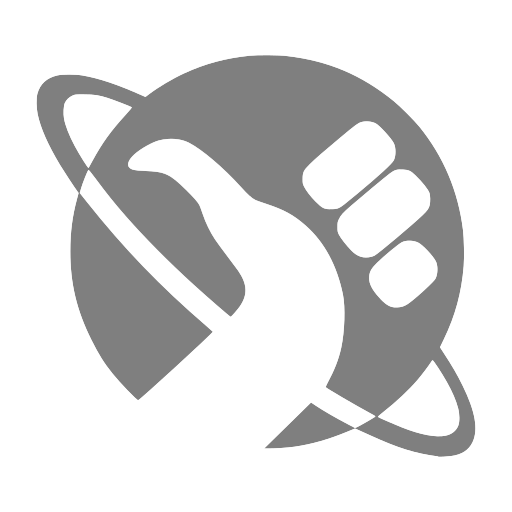I spend the majority of my day at my computer and finding the right keyboard made a world of difference to my efficiency and workflow.
After trying several mechanical keyboards over the years, I finally made the leap to the ZSA Moonlander , and I haven’t looked back.
The Moonlander isn’t just another mechanical keyboard it truly is a efficiency multiplier.
⌨️ What Is the ZSA Moonlander? #
The ZSA Moonlander is a fully customizable ergonomic split mechanical keyboard. It took some getting used to the keys are arranged in a column layout versus the staggered layout of a normal keyboard. Each key is reprogrammable, and it includes built-in support for:
- Multiple layers
- Macros
- Custom keymaps
- Hot-swappable switches
- Onboard memory for portability
It runs on open firmware (QMK) and is configured through ZSA’s intuitive Oryx configurator . You will need the Chromium-based browser to flash your new configuration to the Moonlander. Oryx is easy to understand and you can dive right into setting up your first configuration.
🧠 Layers: Adding a Whole New Dimension #
One of the most powerful features of the Moonlander is its layer system. Think of layers like an alternate universes for your keyboard:
- On one layer, a key might be
F. - On another, it launches your terminal.
- On another, it triggers a string of commands or shortcuts.
You can flip between layers with a single tap or hold, giving you dozens of new keys without any extra bulk.
💃 Tap-dance and Dual-function Keys: Options, Options, Options #
Tap-dance and dual-function keys make it easy to hold a key for Ctrl (for example) and tap it to get the letter “A”. All the power you need, within easy reach.
A key can be set to send different characters or combinations based on if it is:
- Tapped
- Held
- Double-tapped
- Tapped and then Held.
⚙️ Macros: Automate Repetitive Tasks #
Macros are another productivity superpower.
Using Oryx or QMK, I’ve programmed keys to:
- Expand common text snippets or boilerplate code
- Run complex terminal commands
- Open applications or switch virtual desktops
- Paste special characters or Markdown formatting
Instead of memorizing a dozen shortcuts, I hit one key, and the keyboard does the rest.
🧑💻 My Setup: Easily Moving between OSes and Tasks #
Here’s how I use the Moonlander daily:
- Layer 0: Configured for my Linux daily driver with the Awesome WM in mind
- Layer 1: Is used for symbols and number pad
- Layer 3: Configured for macOS and Aerospace
- Layer 4: Primary layer for movement in the Awesome window manager
With these layers, my hands rarely leave the home row.
🪑 Ergonomics Matter #
Beyond productivity, the Moonlander is a joy to use physically:
- Split design: Helps align shoulders and wrists
- Tenting: Adjustable angles to reduce wrist strain
- Thumb clusters: Put high-use keys right where they belong
It’s more than comfort. It helps prevent repetitive strain and fatigue during long sessions.
🔐 Open-Source & Portable #
Unlike many proprietary keyboards, the Moonlander stores your layout on the keyboard itself. You can plug it into another machine and keep working, no drivers or software needed.
It also supports:
- QMK firmware (for advanced users)
- VIA compatibility
- Cross-platform use (macOS, Linux, Windows)
🚀 Final Thoughts: A Keyboard That Grows With You #
The ZSA Moonlander isn’t cheap, but it’s an investment that pays off daily. Whether you’re a developer, writer, sysadmin, or keyboard enthusiast, it puts speed, comfort, and control at your fingertips.
If you want a keyboard that adapts to you not the other way around. This is the one.
👉 Explore more at zsa.io/moonlander